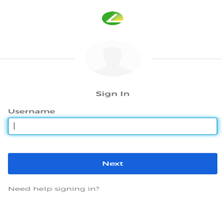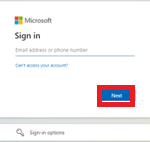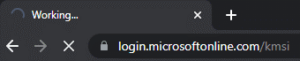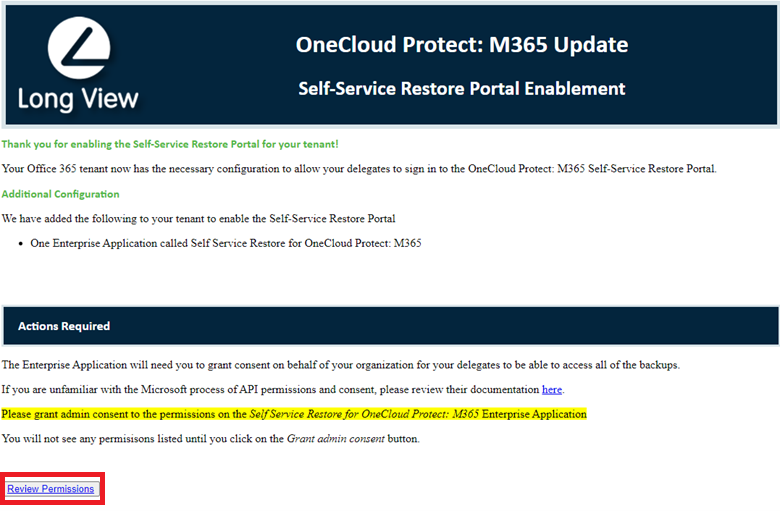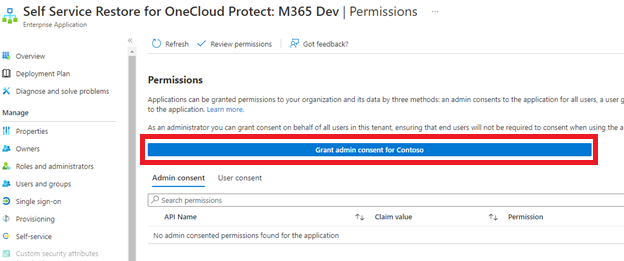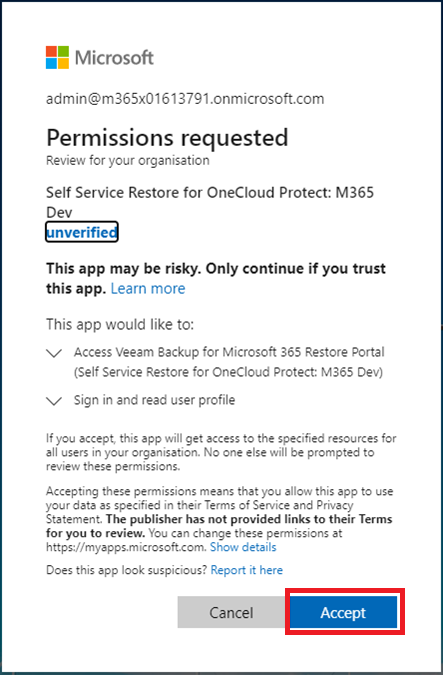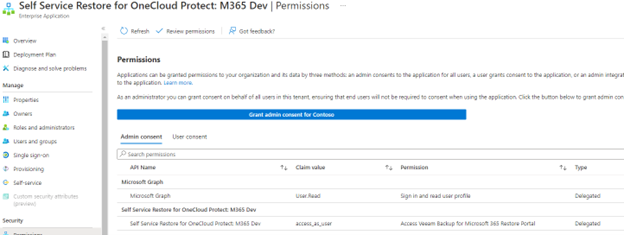Log into at https://auth.lvsone.com login with your username and password as provided
find the OneCloud Protect: M365 Enable Restore Portal button and click it to start the process.
Sign in with a Global Administrator account, and password.
A blank screen with “Working” might show for a number of seconds, this is normal and to be expected.
Click the Review Permissions link in the confirmation page.
There will be a long blue button prompting to Grant admin consent for [Company Name] to the permission changes.
When prompted for Permissions Request, click Accept
You have now completed enabling the Self Service Restore for OneCloud Protect: M365 Enterprise Application.
Permissions may take a few minutes appear on this screen, but if you want to confirm permissions, they should appear similar to the below screenshot. The “Grant admin consent for (Company Name)” button will still appear but does not need to be pressed again for this Enterprise Application.