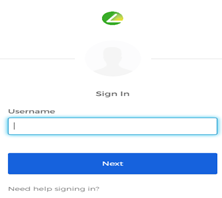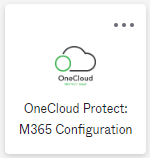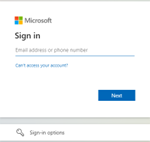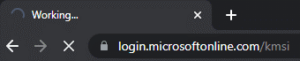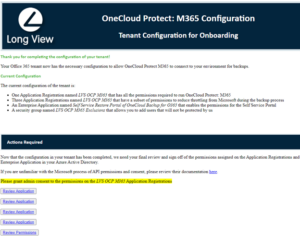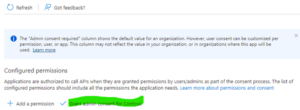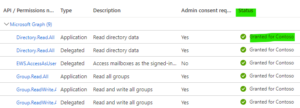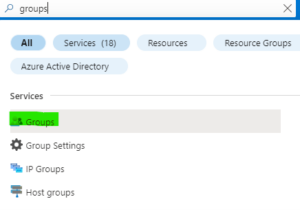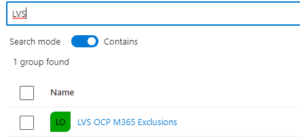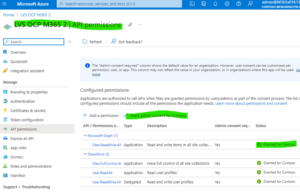Log into Okta at https://auth.lvsone.com login with your username and password as provided
find the OneCloud Protect: M365 Configuration button and click it to start the process.
Sign in with a Global Administrator account and password.
“Working” might show with a blank page for a number of seconds, this is normal and to be expected.
Click each of the Review Permissions links in the confirmation page.
There will be a prompt to consent to the permission changes.
If this step has been completed previously, “Granted for [Domain Name]” will appear in the Status column.
In your Azure portal logged into previously, go to the Azure Active Directory GROUPS
Search for LVS and verify that the LVS OCP M365 Exclusion group exists.
Return to the window titled OneCloud Protect: M365 Configuration in previous step.
Click on each of the four “Permissions” links, and confirm that the “Grant Consent” button is pushed and each of the apps shows permission updated.
Once all of the “Review Permissions” links are showing Granted to [Domain} you have completed Azure configuration for onboarding of your new service.